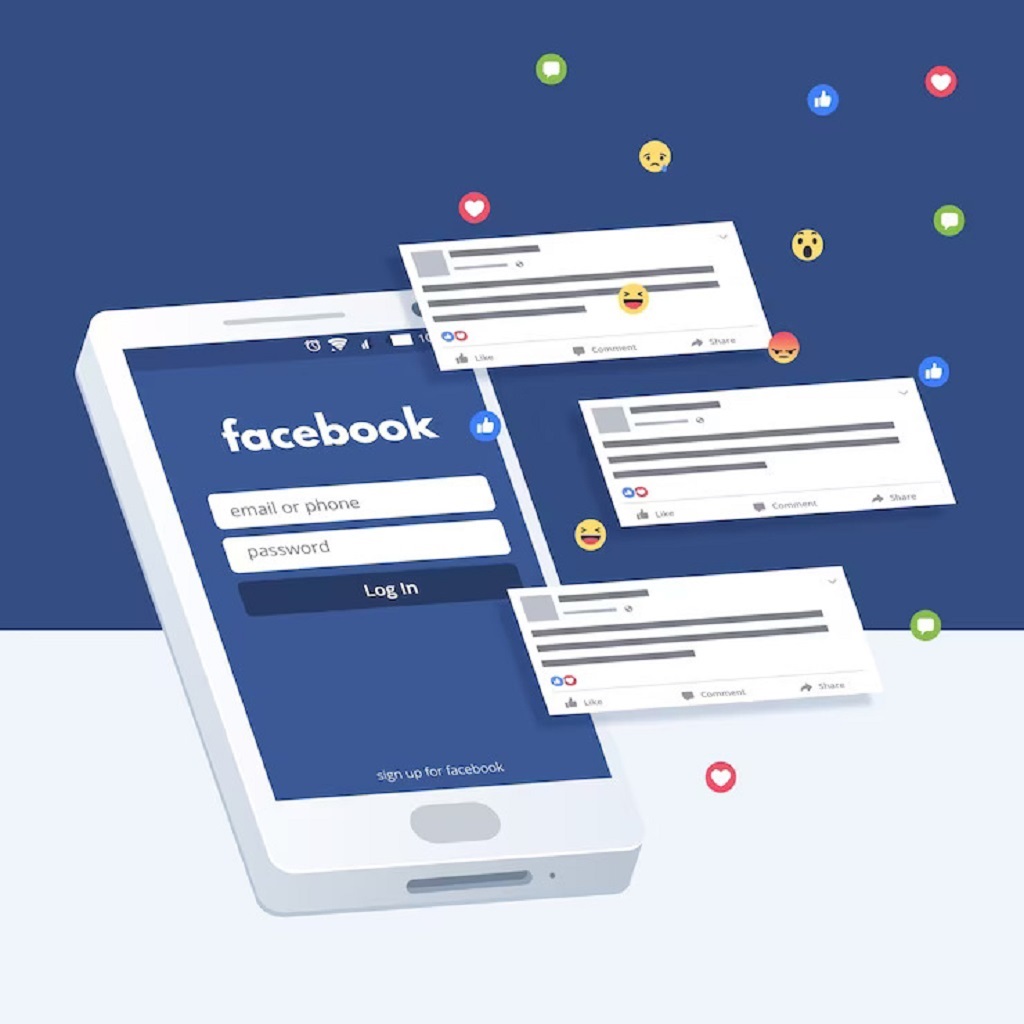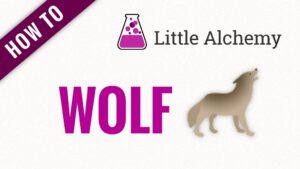Are you an admin or moderator of a Facebook group and wondering how to manage pending posts? Look no further! In this guide, we’ll walk you through the simple and easy steps to approve pending posts on a Facebook group. Whether you’re a seasoned group administrator or new to the role, this article will provide you with the know-how to efficiently handle pending posts and maintain an engaging and vibrant online community. This content is presented by Gothicfuturism.com
Understanding the Process
Before we dive into the step-by-step instructions, let’s briefhttps://mediawatchuk.org/blog/how-to-approve-p…ep-by-step-guide/ly understand the process of approving pending posts on a Facebook group. When a member of your group submits a post, it goes through a review process. As an admin or moderator, you have the authority to approve or deny these pending posts based on your group’s guidelines and content policies. Discover how to see pending posts on facebook.
Step 1: Accessing the Pending Posts
- Log in to your Facebook account and navigate to the Facebook group where you hold the admin or moderator role.
- Once you’re in the group, look for a notification indicator near the post creation area. It might say, “You have one post pending approval” or display the number of pending posts.
- Click on the indicator to access the pending posts queue.
Step 2: Reviewing Pending Posts
- In the pending posts queue, you’ll find a list of all the posts awaiting approval. Take your time to review each post thoroughly.
- Consider the group’s guidelines, topic relevance, and overall quality of the content when making your decision.
- For each post, you’ll see options like “Approve,” “Deny,” or “Delete.” Choose the option that aligns with your judgment for that specific post.
- Don’t hesitate to use your expertise and instincts to determine whether the content is suitable for your group.
Step 3: Taking Action
- After reviewing a post, click on the appropriate action. If you believe the post meets your group’s criteria, click “Approve.”
- If the content doesn’t meet the guidelines or is not relevant, click “Deny” to prevent it from being published.
- In some cases, you might encounter spam or inappropriate content. Use the “Delete” option to remove such posts from the queue.
Who Has the Authority?
It’s important to note that only admins and moderators of a Facebook group have the authority to approve or deny pending posts. Regular members do not have access to this feature, which ensures that the group’s content remains consistent and aligned with its purpose. One might wonder, does Instagram still share to Facebook? However, this action is separate from the approval process and depends on the user’s settings.
Conclusion
Approving pending posts on a Facebook group is a vital task that helps maintain the quality and relevance of the content shared within the community. As an admin or moderator, you play a crucial role in shaping the group’s environment. By following the simple steps outlined in this guide, you can effectively manage pending posts and foster a dynamic and engaging group experience.
FAQs
Can I approve posts from my mobile device?
Absolutely! You can access and review pending posts on a Facebook group using the Facebook mobile app or a mobile browser.
How long do I have to review pending posts?
There’s no set time limit, but it’s best to review and take action on pending posts as soon as possible to keep the group’s content fresh.
What happens if I mistakenly approve a post?
Don’t worry. You can always go back and delete a post even after it’s been approved.
Can other members see pending posts?
No, pending posts are only visible to admins and moderators until they are approved and published.
Do denied posts disappear completely?
Yes, when you deny a post, it will be removed from the pending queue and won’t be visible to other members.